Piano music for four hands in Sibelius
In this tutorial I will show you the workflow I use to create a 4 hands piano score, and optionally, how to export a midi/audio reference.
Piano music for four hands has in general the lower part (Secondo) notated on the left hand pages, and the higher part (Primo) notated on the right hand pages. This way, the two players can easily read their own parts while following the other player’s part.
Notation template
In this example I will create a basic template with 4 pages having 5 systems each, in which every system has 4 bars, what would be 20 bars on a page and a total of 80 bars on 4 pages. Later when you to enter the music, you can always add or delete bars on a page. The screenshots are all in Sibelius 6, but the principals are exactly the same for Sibelius 7.x
• Start by creating a normal piano solo score.
• Add enough bars to get a total of 80 bars from the Create/Bar/other menu:

• Create a system break after every 4 bars.
• Select bars 1-20 on page one and lock it with the Lock Format command from the Layout/Format menu:
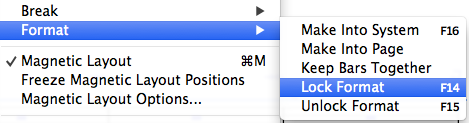
Do the same for bars 21-40 on page two, bars 41-60 on page three and bars 61-80 on page four. Or to do all the above steps at once, choose the Make Layout Uniform plugin from the Plug-in menu…
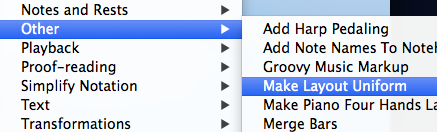
… and fill in the amount of bars and systems.
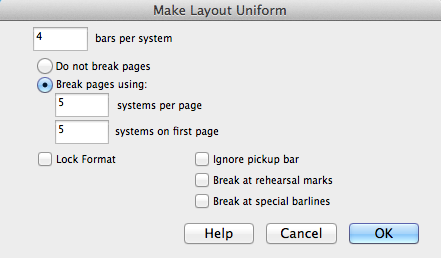
Title pages
The Secondo and Primo parts need both a title page with the same staff margin settings. This can be done the regular way in the Layout/Document Setup window. In the screenshot below, both 1st page and After first page have the same top and bottom staff margin values (shown in mm):
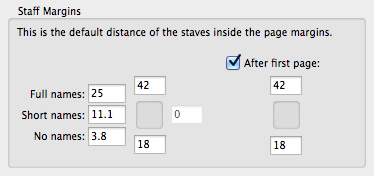
Special Page Break
To set the staff margins for the pages after the 2nd title page, select the right bar-line from the last bar on page 2 and open Special Page Break from the Layout/Breaks menu:


Select the New Margins check-box to open the Margins window. In the Staff Margins panel for this score I choose 18 mm for the top and bottom staff margins for the rest of the score:
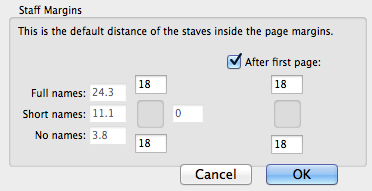
You can see where a special page-break is used by turning on the Layout Marks in the view menu:
A normal page break: 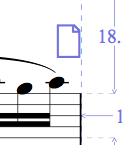 A special page break:
A special page break: 
Gap before bar
The 1st bar in a score doesn’t snap against the left page margin, but has some distance from it. This can be set by selecting the 1st bar and in the Properties window/Bars, set the distance you like (this measurement is in spaces). Do this on the title page for the Secondo and the Primo part:
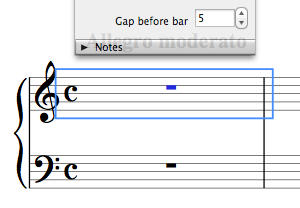
Bar numbers
The bar numbers in the Primo part (right hand pages) must always reflect the bar numbers in the Secondo part (left hand pages), you can change them by double clicking on a bar number which will bring up the Bar Number Change dialogue:

It’s custom that the 1st bar number is always hidden, which you can do by right clicking the bar number and choosing Hide from the Hide or Show menu:
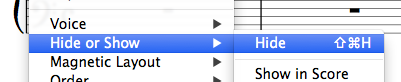
Time signature
When creating the time signature for Piano Primo, keep "Allow cautionary" unchecked so it doesn't show up on the previous page:
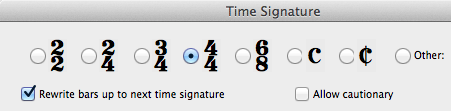
Title, subtitle etc…
Copy and paste the title text etc from the Secondo to the Primo part:
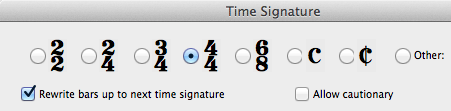
Part names
To show the part name at the start of the score for the Secondo part, go to the House Styles menu/Engraving Rules/Instruments and in the Instrument Names tab, choose Full to be displayed both At Start and At New Sections:

Select the last bar on page 1 and in the properties/Bar window, check the Section End box:
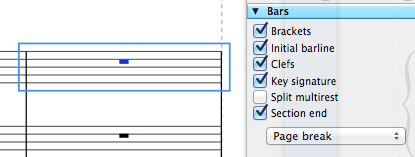
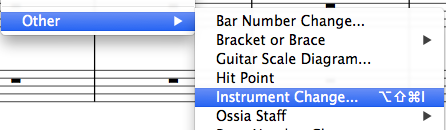
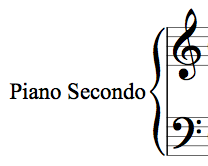
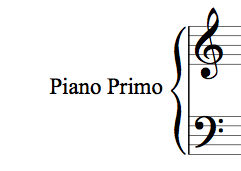
The part names (primo and secondo) at the top of the pages are created with a normal Header Text style:
• From the Create menu, choose Text/other System Text/Header:
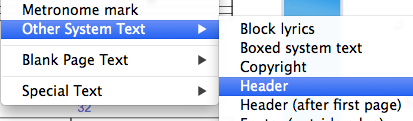

• Because the Secondo part plays mostly in the lower register and the Primo part in the higher, let's give them their correct clefs:
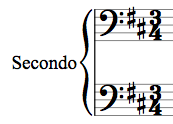
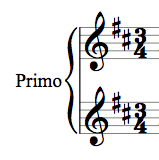
Save as Template
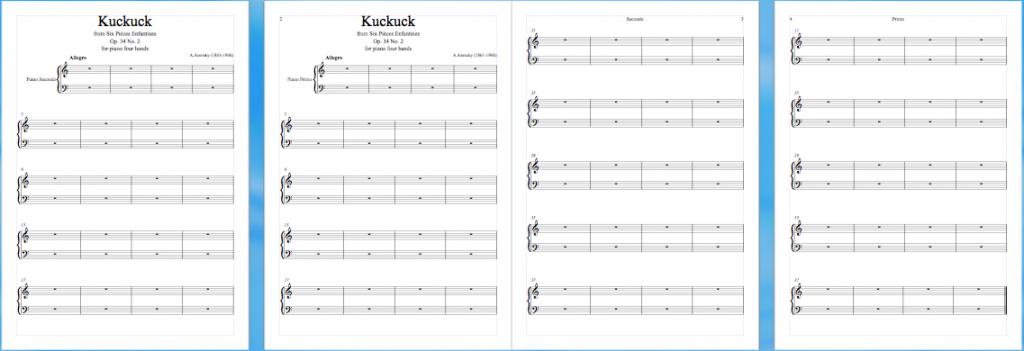
It’s a good idea to export it as a template for future use, this can be done under the File/Export/Manuscript Paper menu.
Engraving the score…
During engraving the music in the score, avoid that the template layout changes and accidentally deletes the special page breaks. Instead, add and delete bars in the middle of the pages and leave the 1st and last bar on every page as they are. To add bars, choose Other from the menu Create/bars:
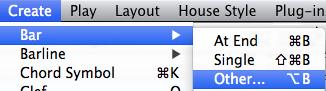
To delete bars, hold down the CMD key, select a bar, add the SHIFT key, click the last bar. Hit delete.
After the music is engraved…
Aligning the staves on left- and right-hand pages
It’s very important that the staves on the left- and right- hand pages are aligned horizontally, this will make it easier for the players to follow each other’s parts:
• Select a left-hand and a right-hand page and from the Layout menu choose Align Staves:
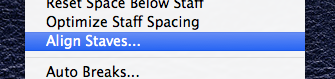
Make the selections as show in the screenshot below and hit OK:

To align text and other kind of objects on the left- and right pages, select these object and use the Align in a Row command from the Layout menu.
Midi/audio export template
Exporting this score as midi or audio is a problem because the parts are not notated above each other but on two separate pages, making the two piano parts being played after each other instead of at the same time.
The workaround for this is to create a second score for midi/audio export where the two piano parts are notated on the same page, and copy/paste the music from the notation layout into this second score. After that it’s easy to export the midi/audio files.
Creating the midi/audio export template is very simple, because how it looks on the page doesn’t matter that much. All we have to do is copying and pasting the music from the Notation version to the Midi/audio version.
• Start by opening a new piano score and from the Create/Instrument menu, add a second piano:

• To avoid making mistakes while copying and pasting the music, make sure Instrument Names is turned on in House Style/Engraving Rules/Instruments and rename the parts into Piano I and Piano II:
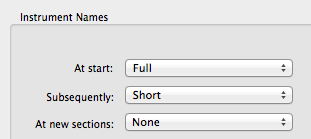
• Change the clefs so that the Primo part has treble clefs for both staves and the Secondo part has bass clefs for both staves:
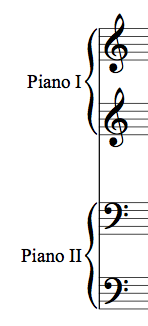
• Copy and paste the music from the Notation version into this template. Be careful not to forget special bar-lines, key and time signatures.
• Final step: exporting the score. In the file/export menu choose audio or midi:
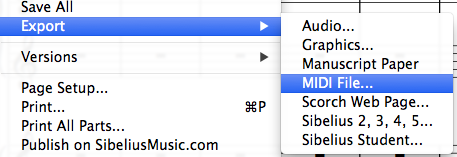
That's it for this tutorial, have a great day!
André

Four hands piano engraving with Sibelius
Thanks, André, for posting this guide for creating sheet muic for four hands for piano. The MIDI export tips are very good to have, also.
Richard Schletty | Schletty Design and Music | www.schletty.com